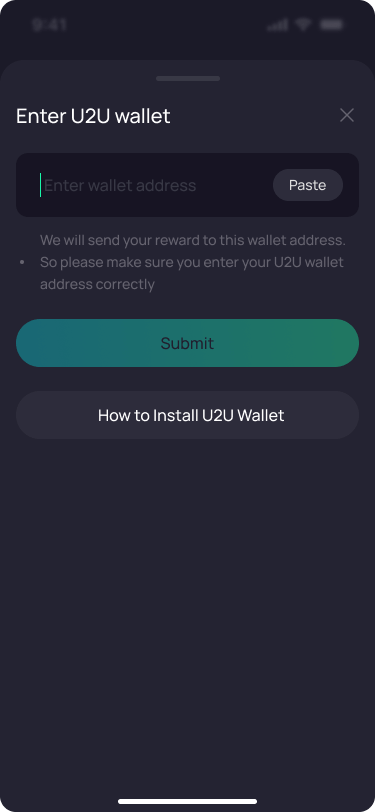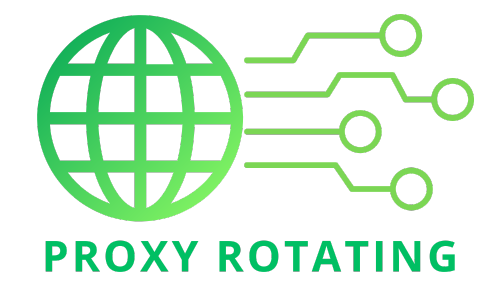Step 1: Download
Users can download the U2 DPN Provider application.
For Android, visit: https://play.google.com/store/apps/details?id=com.uniultra.u2udpn
Step 2: Log In
Log in with your Google or Apple account.
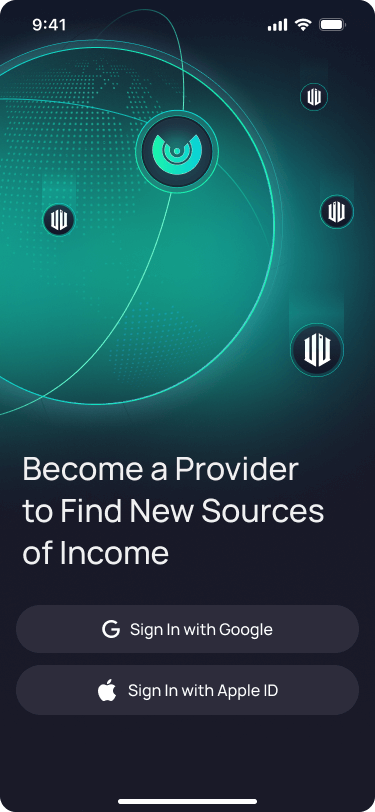
Step 3: Access the DPN Subnet Screen
Select the ‘DPN Subnet’ icon from the navigation bar to reach the DPN Subnet screen.
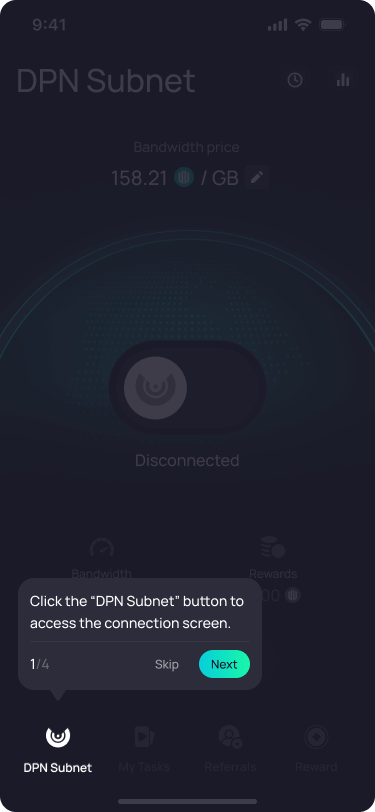
Step 4: Price Configuration
Easily configure prices by clicking and selecting from our recommended rates, optimally set to facilitate easy customer connections.
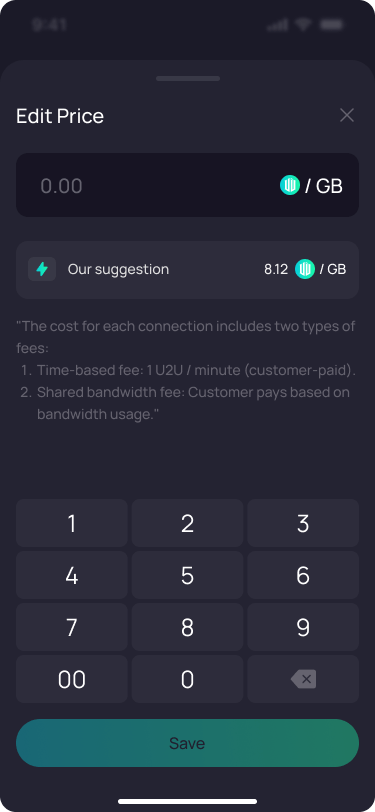
- Set the price for each unit of bandwidth you share. Note: Offering a lower price for sharing increases your chances of attracting more customers and boosting your earnings. Your earnings for every session comprise a Duration Fee and a Bandwidth Shared Fee.Customers pay the duration fee per session, calculated by time at a rate of 1U2U per hour. The Bandwidth Shared Fee is what customers pay for each GB of bandwidth they consume.
Activate your connection to the DPN Subnet using the Connect toggle at the screen’s center.
Once connected to the DPN Subnet, ensure the app remains active on your screen. Closing the app while connected can be considered a breach and might impact future rewards.
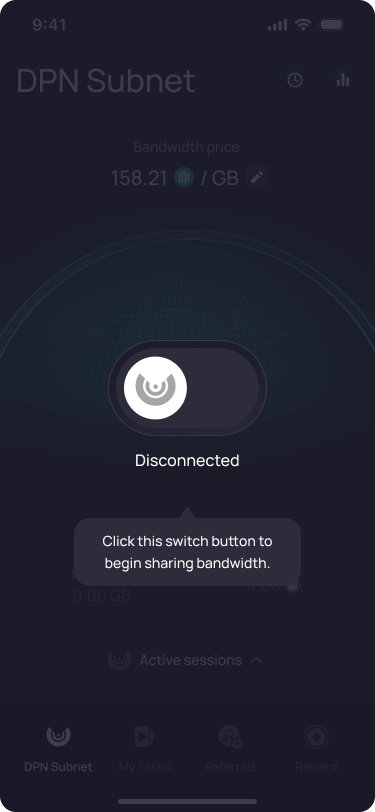
- You can monitor active sessions by clicking the ‘Active Session’ button. This will display detailed information about the sessions you are currently connected to.
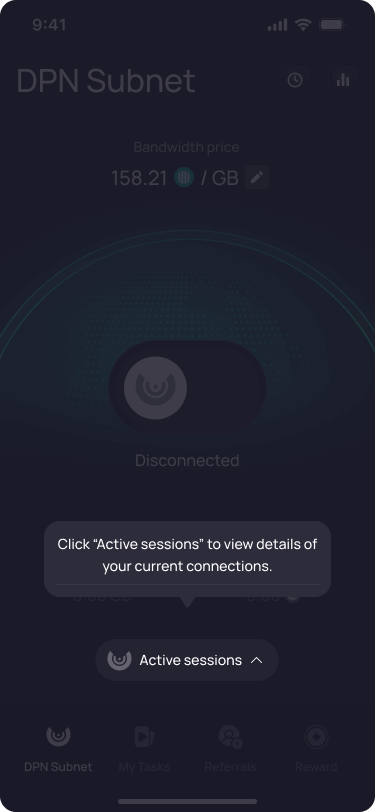
Step 6: Disconnect from the DPN Subnet
To disconnect from the DPN Subnet, toggle the power button in the screen’s center.
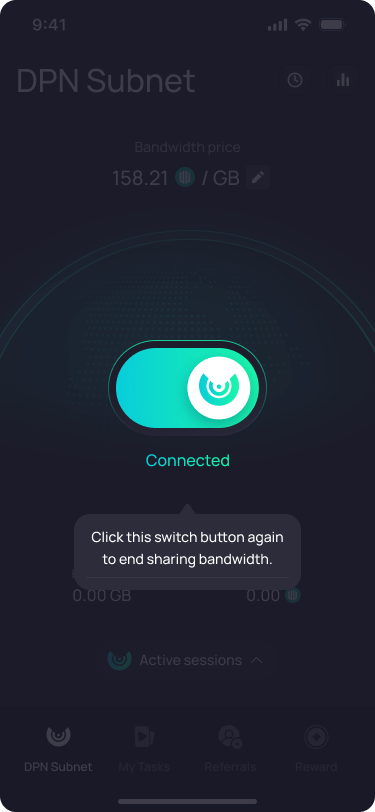
- Note: Once you disconnect from the DPN Subnet, all active sessions will terminate instantly, and the system will calculate the fees you are due after the session ends.
- You can view past sessions by clicking the ‘Session History’ button.
Step 7: Access the Account Screen
Select the ‘Account’ icon from the navigation bar to open the Account screen.
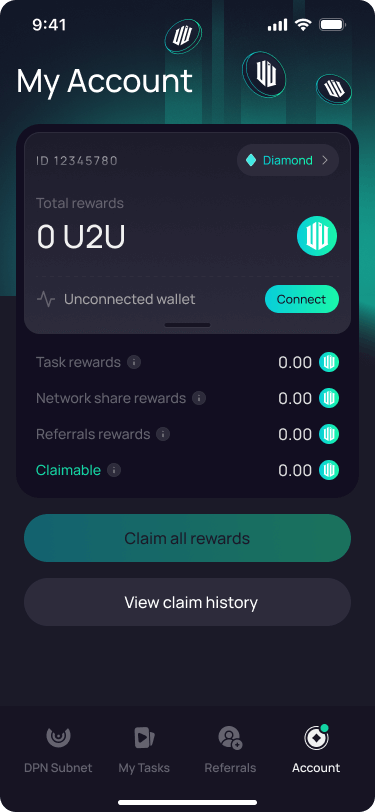
Step 8: Claim rewards
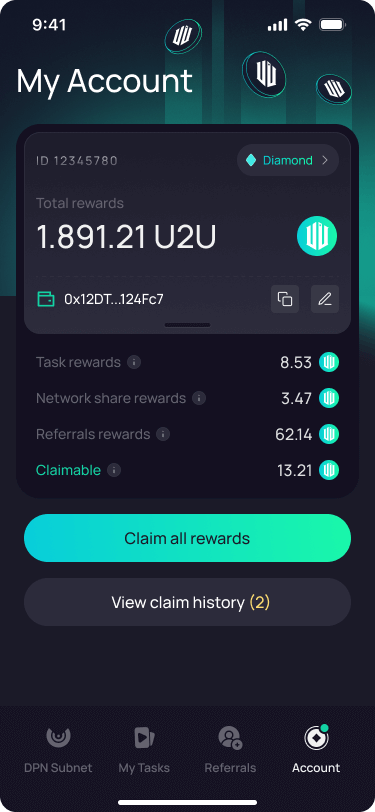
Select “Claim All Reward” & “Confirm”
Upon completing this action, the system will deposit your rewards into the previously established U2U Wallet mainnet.
Note: The system will prevent you from claiming rewards if you have not yet set up the U2U Wallet. Ensure you have set up the U2U wallet to be eligible to receive rewards.
Step 8.1: Configure U2U Wallet
On the Account screen, click the ‘Connect’ button. Input your U2U Wallet mainnet address and click ‘Save.’