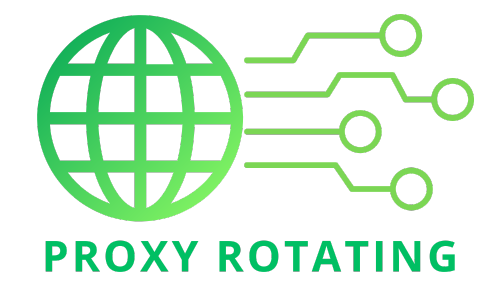A VPN, or Virtual Private Network, is a technology that establishes a safe and encrypted link across a network that is typically less secure, like the Internet. This enables users to transmit and receive information over shared or public networks as though their digital devices were directly linked to a safe, private network. However, users sometimes encounter VPN issues, including the “with VPN connected no internet” error. This problem can occur for various reasons, leading to frustration as it prevents access to the Internet while the VPN is active. They are following this upcoming article on Proxy Rotating to learn more about the causes and solutions of this error.
Reasons for not being able to access the Internet when connected to a VPN
When connected to a VPN (Virtual Private Network), users might sometimes experience Internet access issues, often summarized as “With VPN Connected No Internet.” Several factors can contribute to this problem, from network connection errors to specific VPN settings and software conflicts. Grasping these underlying causes can aid in diagnosing and fixing the problem. Below is an analysis of typical reasons:
DNS configuration issues
If your device’s DNS settings aren’t correctly configured to work with the VPN, or if the VPN’s DNS servers aren’t responding, you might be unable to resolve domain names, effectively stopping your internet access.
Bad internet connection
Before assuming the VPN is the problem, check if your underlying internet connection is working. Disconnect from the VPN and see if you can access the internet.

Incorrect VPN protocol
Some VPN protocols may be blocked or restricted on specific networks or by some ISPs. Switching between protocols offered by your VPN (like switching from UDP to TCP) can sometimes resolve these issues.
Wrong server choice
If the VPN server you’re connected to is down or experiencing high traffic, it could slow down your connection or drop it altogether. Try connecting to a different server.
Incorrect VPN Port
Some network environments block specific ports used by VPNs. Check if the VPN application allows you to change the port settings to something more commonly allowed, like port 443.
Proxy server settings
If your network or browser is configured to use a proxy server, it must be compatible with your VPN settings. Incorrect proxy settings can cause internet issues.

Default gateway settings
Sometimes, the VPN setup might alter your default gateway settings, preventing traffic from routing properly. Ensure your VPN is correctly configured to handle or pass traffic to the default gateway.
Incorrect date and time settings
Incorrect settings can lead to SSL certificate verification failures, preventing a secure connection to VPN servers. Ensure your device’s date and time are correct.
VPN kill switch turned on
If your VPN has a kill switch feature that activates (often due to intermittent connection issues), it will cut off all internet traffic to prevent data leaks. Ensure your VPN connection is stable.
Using an older VPN version
Outdated VPN software may need to be fixed due to compatibility issues or unpatched bugs. Make sure your VPN application is updated to the latest version.
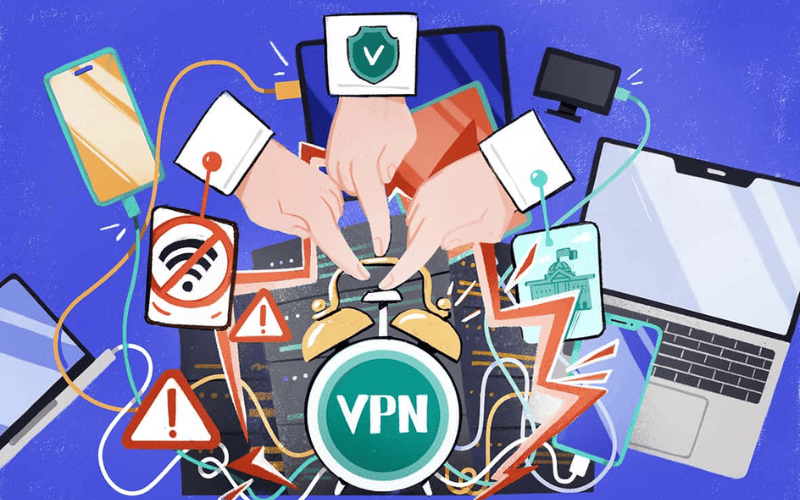
How to fix the error with VPN connected no internet
To resolve issues of no internet access when your VPN is connected, follow these detailed steps that address typical setup and configuration errors:
Step 1: Set a static IP address pool
Purpose: Ensures the VPN server assigns a consistent range of IP addresses to connected clients, which can help avoid IP conflicts that might disrupt connectivity.
How to do it:
- Access your VPN server settings—this might be through a router or a dedicated server running Routing and Remote Access Service (RRAS).
- Look for the IP address configuration settings within the VPN server’s management interface.
- Configure the server to use a static IP address pool rather than dynamic IP allocation. Ensure the IP range does not overlap with the range used by the leading network.
Step 2: Adjust TCP/IP settings on the VPN client
Purpose: Properly configuring the client’s TCP/IP settings ensures that the client can correctly communicate over the network through the VPN connection.
How to do it:
- On your client device, navigate the network settings and find the VPN connection properties.
- Go to the networking or TCP/IP settings. If the server is set to provide IP addresses dynamically, ensure that the option to obtain an IP address automatically is selected. If using static IPs, manually enter the IP address details provided by your network administrator.
- Also, check if the DNS settings are set to be obtained automatically unless your administrator specifies otherwise.
Step 3: Establish a connection to the RRAS server
Purpose: Verify that your VPN client can connect to the VPN server using the correct credentials and settings.
How to do it:
- Open your VPN client software.
- Enter the credentials and server address as provided by your VPN administrator.
- Attempt to connect to the RRAS server. If unsuccessful, verify your network connectivity, credentials, and server address for any errors.
Step 4: Create a Static Route on the client
Purpose: Adding a static route ensures that all traffic intended for the VPN is routed correctly through the VPN tunnel, improving routing efficiency and solving potential routing conflicts.
How to do it:
On Windows, open Command Prompt as an administrator.
- Use the route add command to specify a static route. For example, if your VPN network operates on the 10.0.0.0 network, you would use a command like route add 10.0.0.0 mask 255.255.255.0 <VPN_gateway_IP>, where <VPN_gateway_IP> is the IP address of your VPN gateway.
- You can add routes using the Terminal with sudo route -n add -net 10.0.0.0/24 <VPN_gateway_IP> on macOS.
Final Checks:
- After setting up, reconnect your VPN and try accessing the internet.
- If issues persist, check for any firewall rules blocking VPN traffic or consult your network administrator to ensure no additional configurations are required on the server side.
These steps should comprehensively address and resolve most issues related to VPN connectivity and internet access problems.

In short, this article lists causes and solutions with VPN connected no internet error. Proxy Rotating hopes that you can find the cause and fix it quickly with this knowledge. For more helpful information, feel free to visit the website https://proxyrotating.com/.
>>> See more: